How to hardcode subtitles into your videos or movies?
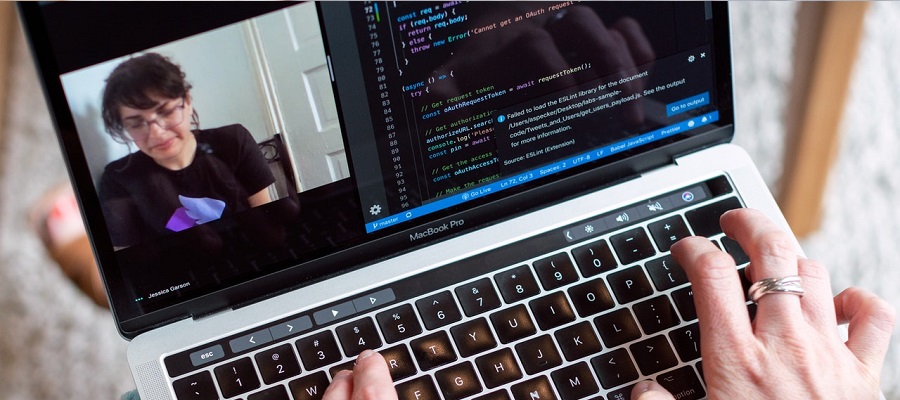
Hard-coded captions are a popular, no-frills option for adding captions to your video content. With hard-coded captions or captions, there is no additional documentation. The text is "burned" into the video image itself and no one can remove it. That's why SubDown calls hard-coded captions "burned-in captions" or "burned-in subtitles". Some people refer to them as "open captions".
During our checkout process, Autosubtitle Online has a one-click caption or subtitle burning option. When you order hard-coded captions or subtitles, our professionals will create and overlay captions on the video and send you a complete video file with subtitles.
We will explain why and how to burn hard-coded subtitles to your video below.
Why add hardcoded captions to your video
Hard-coded subtitles have many benefits, including not having to deal with subtitle files like .srt files.
Hard-coded subtitles are a powerful option. Burned subtitles cannot be removed from the file or changed, i.e. changed to the wrong language. When you share a video version with burned subtitles, there is little chance that the text will be out of sync with the audio. Subtitle files are not lost, because there are no subtitles. Subtitles play as standard - your viewers don't even need to click on the subtitles tab.
How to burn hardcoded subtitles to your video
#Step 1: Create a free account on Autosubtitle Online
Want to embed hardcoded subtitles into your videos by using Autosubtitle Online. The first step is to have an account on it.
Turn to Autosubtitle and register an free account.
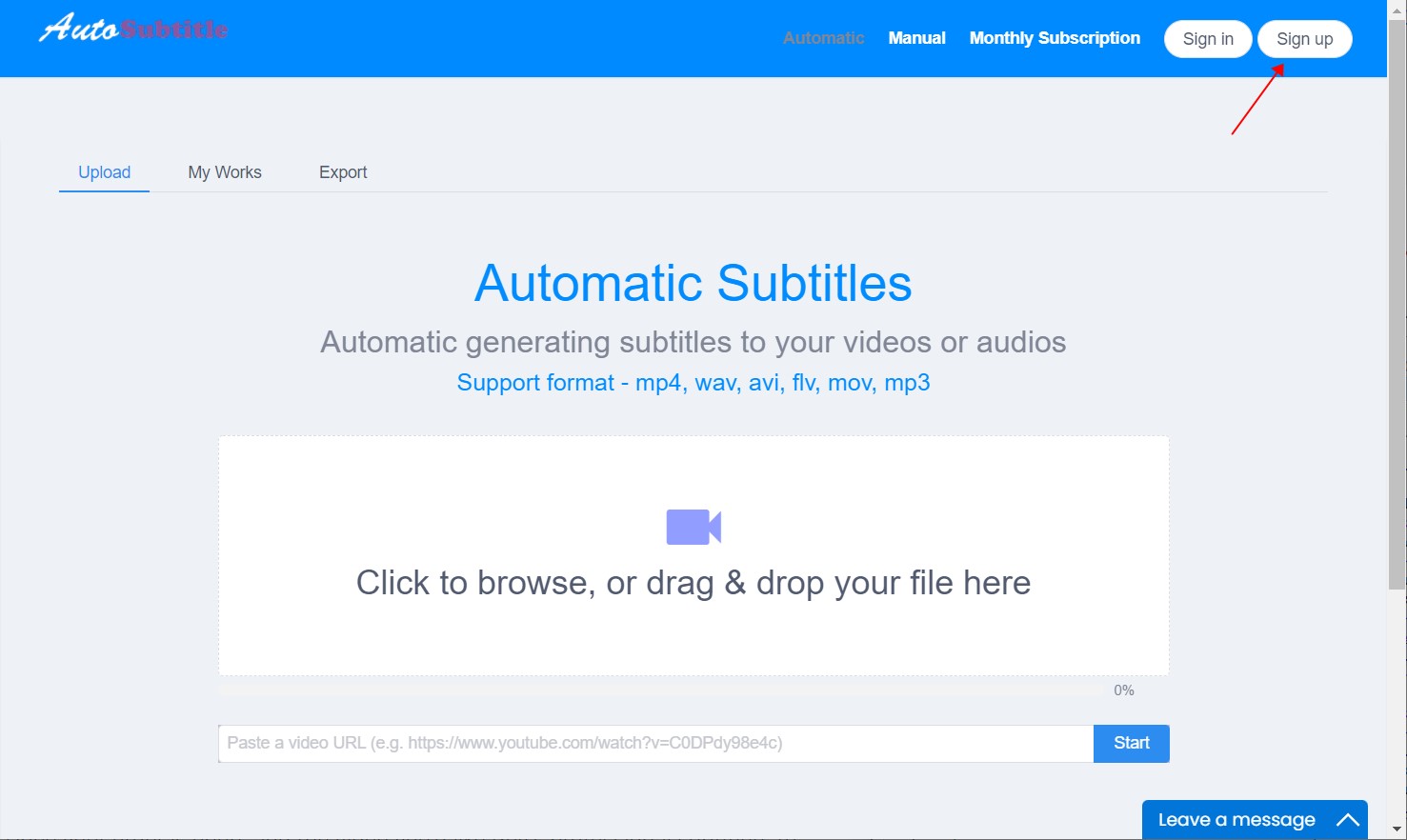
#Step 2: Upload your video
Once your sign up on Autosubtitle Online, add the video you’d like AutoSub’s professional subtitlers to caption. You can select the video file you want to upload or send us a link.
#Step 3: Upload or generate subtitles
You have two options on this step. One is use AutoSub's auto-generated subtitle funtion to get your captions. The other is upload your subtitle files by using AutoSub's Manual Subtitle function.
Want to download Closed Captions (CC) from YouTube or Viki? Try SubDown.org.
#Step 4: Customize your hard-coded captions
AutoSub offers the option to choose a font, size, color, background, and emphasis of your captions.
It isn’t possible to change the look of the subtitles on the file you downloaded. But you can go right back into AutoSub’s platform, customize them there, and download a new file.
#Step 5: Download your hardcoded caption video
Beofore download, please make sure to select ‘video’ as your output file format. Select the Customize box and click Next. This brings up a modal titled Customize Appearance for Burned-In Video Captions. It’s easy to change the options using the buttons and drop-down menus.
Save and export, then go to "Export" submen, and next download the dardcoded caption video.
See? It is simple and easy, right? Don't hesitate, just have a try.
